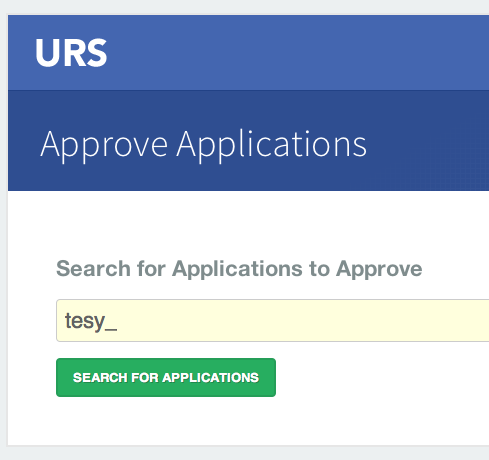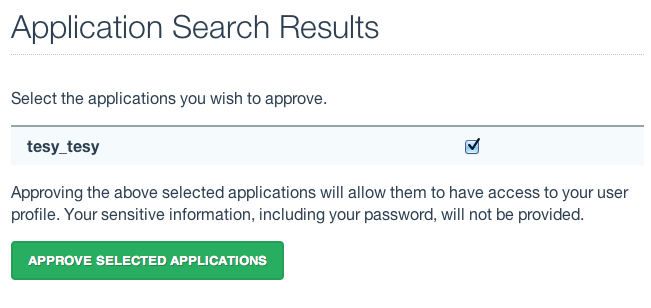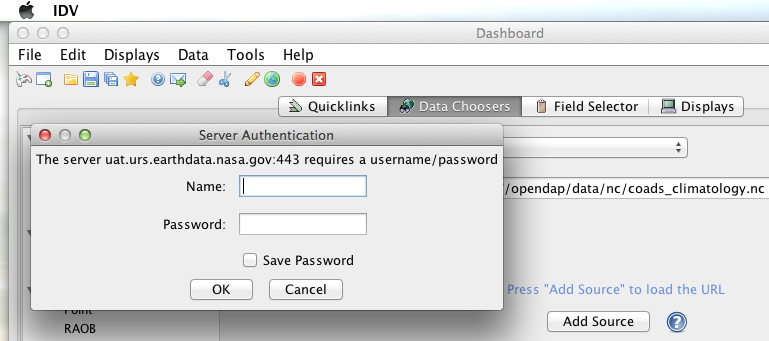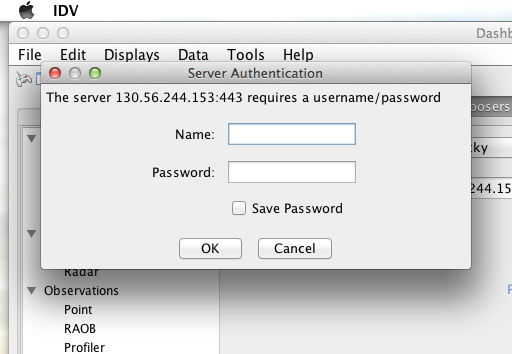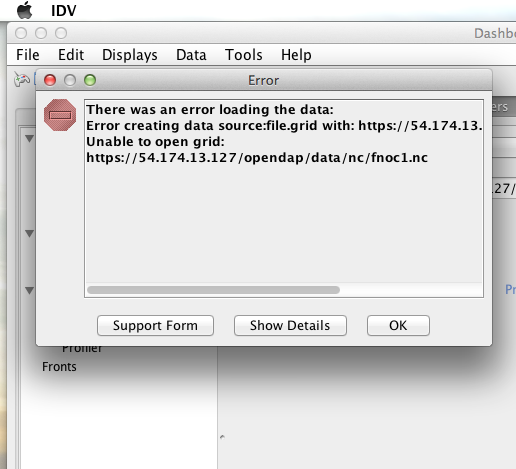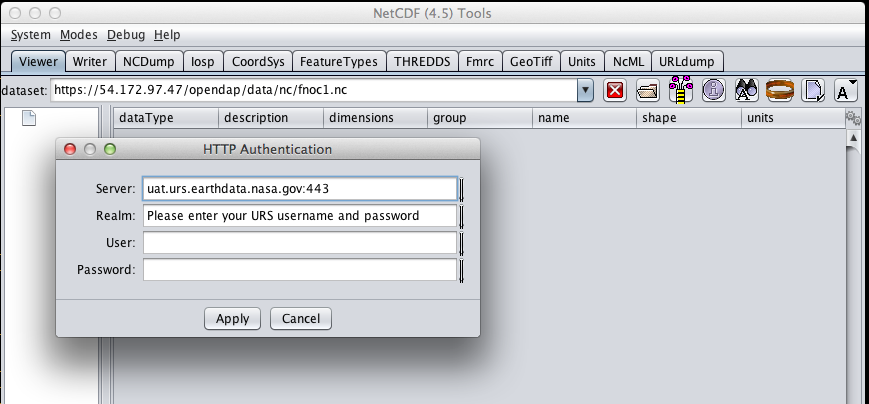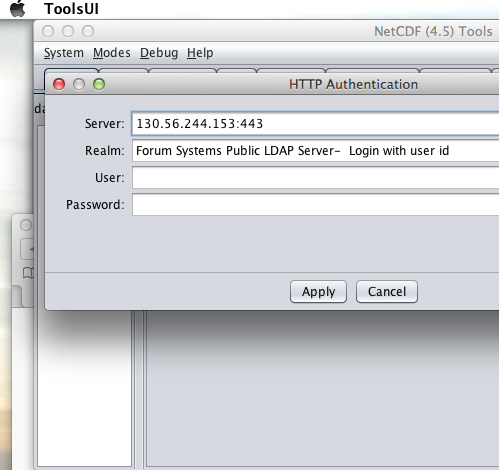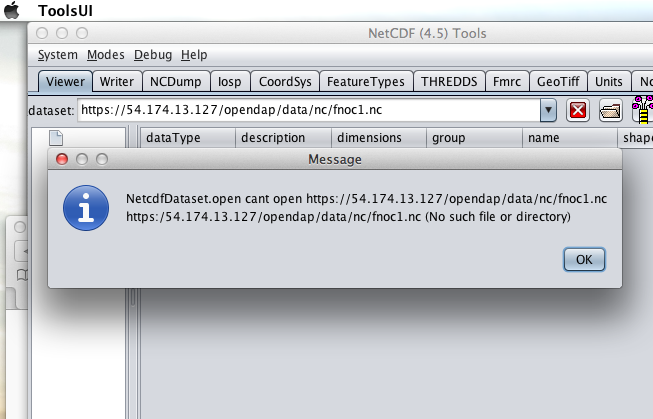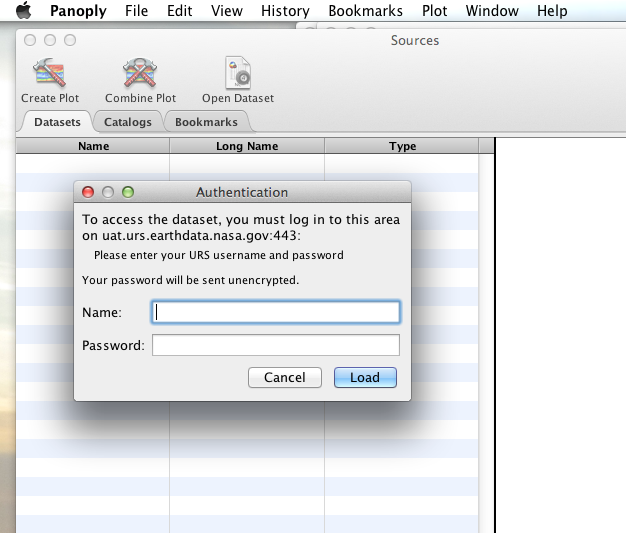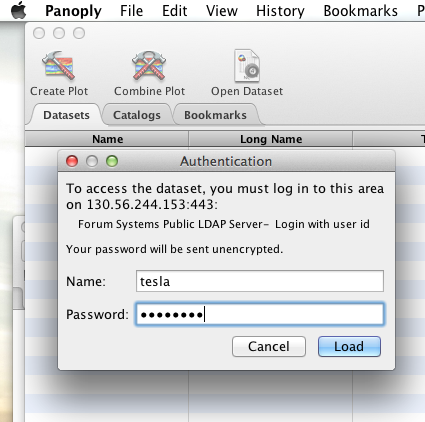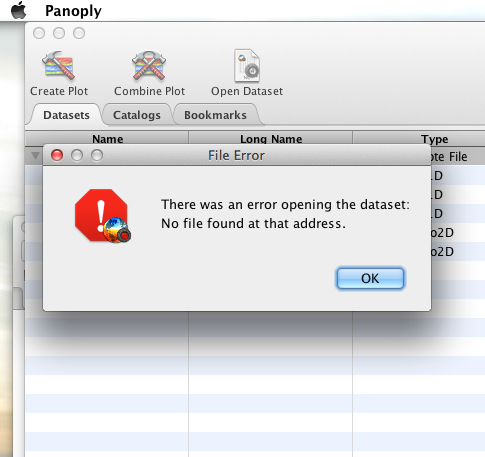DAP Clients - Authentication
Overview
Many users access DAP servers using a browser as their primary software interface. However there is also a growing group of users that utilize either:
- A "smart" tool. Where "smart" means that the tool understands how to interact with a DAP service and construct DAP queries for data and use that in higher level client side activities like GUI based graphs, image display, selection, navigation etc.
- A command line tool such as "wget" or "curl" that can be used to extract data from a DAP service, but the URL construction is left to other software.
In both these examples we want these client software applications to be able to manage authentication without user intervention, otherwise the automation benefits of these tools is lost.
Special Note To NASA Earthdata Login (aka URS) Users
Throughout this document the Earthdata Login is referred to as and is synonymous with URS (NASA changed the name of this service shortly before it's use became mandatory for all data access requests.)
'Approving' The DAP Server
Regardless of which software client you decide to employ, before you can access any new Earthdata Login authenticated server you must first add that sever to the list of Approved Applications in your Earthdata Login profile.
To do this you will need the Earthdata Login Application name (aka UID) under which the DAP server is registered with Earthdata Login and your Earthdata Login credentials.
- With your browser, navigate to your Earthdata Login profile page.
- Click the My Applications tab.
On the My Applications page:
- Click the Approve More Applications button.
This will display the application search page:
- Enter some or all of the name you picked (which became the UID) of your new application and click the Search For Applications button, this will bring you to the Earthdata Login Application Approval page:
- Select your new application and click the Approve Selected Applications button.
You will be returned to the My Applications page where you should now see your new application on the list of Approved Applications.
curl (a.k.a. lib_curl)
URS
I was able to use command line curl to retrieve URS authenticated resources using the following technique.
First in my home directory I created a .netrc file and set its file permissions to read only for owner:
[spooky:~] ndp% touch .netrc
[spooky:~] ndp% chmod 600 .netrc
[spooky:~] ndp% ls -l .netrc
-rw-------@ 1 ndp staff 92 Nov 13 06:08 .netrc
Then I edited the .netrc file and associated my URS credentials with the URS IdP instance utilized by my target DAP server:
machine uat.urs.earthdata.nasa.gov
login my_urs_uid
password my_urs_password
I could then retrieve a DDS object in the URS authentication enabled Hyrax server with the following curl command:
curl -k -n -c ursCookies -b ursCookies -L --url https://54.172.97.47/opendap/data/nc/fnoc1.nc.dds
What is happening here?
- -k
- This tells curl to accept self-signed certificates. This is ok for working with trusted (as in your own) "test" services but should be removed for working with production systems. Because: Security, Chain-Of-Trust, etc.
- -n
- This tells curl to use that ~/.netrc file I created.
- -c ursCookies
- This tells curl to stash cookies in the file ursCookies
- -b ursCookies
- This tells curl to read cookies from the file ursCookies
- -L
- Also known as --location, this option tells curl to follow redirects, which is a must for any OAuth2 flow.
- Note - The
--location-trustedoption should not be used as it will cause curl to spread user credentials to servers other than to which they were associated.
- --url https://54.172.97.47/opendap
- The desired URL, protected by the URS OAuth2 authentication flow.
In order to retrieve multiple URLs with out reauthenticating you can use multiple instances of the --url parameter:
curl -k -n -c ursCookies -b ursCookies -L --url https://54.172.97.47/opendap --url https://54.172.97.47/opendap/data/nc/fnoc1.nc.dds --url https://54.172.97.47/opendap/data/nc/coads_climatology.nc.dds
Or, since curl is actually pretty smart about using cookies and such you can also make multiple curl requests with the same cookies and it won't have to reauthenticate with URS once it's authenticated the first time:
curl -k -n -c ursCookies -b ursCookies -L --url https://54.172.97.47/opendap
curl -k -n -c ursCookies -b ursCookies -L --url https://54.172.97.47/opendap/data/nc/fnoc1.nc.dds
curl -k -n -c ursCookies -b ursCookies -L --url https://54.172.97.47/opendap/data/nc/coads_climatology.nc.dds
LDAP
I was able to use command line curl to retrieve LDAP authenticated resources using the following technique.
First in my home directory I created a .netrc file and set its file permissions to read only for owner:
[spooky:~] ndp% touch .netrc
[spooky:~] ndp% chmod 600 .netrc
[spooky:~] ndp% ls -l .netrc
-rw-------@ 1 ndp staff 92 Nov 13 06:08 .netrc
Then I edited the .netrc file and associated my LDAP credentials with the LDAP authenticated DAP server:
machine 130.56.244.153
login tesla
password password
I could then access the top level directory of the LDAP authentication enabled Hyrax server with the following curl command:
curl -k -n -c ldapCookies -b ldapCookies --url https://130.56.244.153/opendap
What is happening here?
- -k
- This tells curl to accept self-signed certificates. This is ok for working with trusted (as in your own) "test" services but should be removed for working with production systems. Because: Security, Chain-Of-Trust, etc.
- -n
- This tells curl to use that ~/.netrc file I created.
- -c ldapCookies
- This tells curl to stash cookies in the file ldapCookies
- -b ldapCookies
- This tells curl to read cookies from the file ldapCookies
- --url https://130.56.244.153/opendap
- The desired URL, protected LDAP authentication.
Note that the credentials are sent with every request so secure transport is a must if user account are to be protected.
Shibboleth
.netrc
I was not able to use command line curl to retrieve Shibboleth authentication resources using the .netrc technique described in the LDAP and URS sections.
Analysis of the HTTP conversation between the idp.testshib.org server and curl shows that curl correctly follows the series of 302 redirects issued to it, first by the Apache service bound to the Hyrax server and then from the idp.testshib.org server. In every request to the idp.testshib.org server the curl client correctly offers the credentials via the HTTP Authorization header:
0000: GET /idp/Authn/UserPassword HTTP/1.1
0026: Authorization: Basic bXlzZWxmOm15c2VsZg==
0051: User-Agent: curl/7.21.4 (universal-apple-darwin11.0) libcurl/7.2
0091: 1.4 OpenSSL/0.9.8z zlib/1.2.5
00b0: Host: idp.testshib.org
00c8: Accept: */*
00d5: Cookie: _idp_authn_lc_key=efbb6e2a9d893b47fb802ed575329ce69c101b
0115: 3ea8beb6744fab64fc406c358f; JSESSIONID=5A1731EDE00613B13803968CF
0155: AF06284
015e:
But the Shibboleth system doesn't respond to them. This may be a simple configuration issue on the Shibboleth end, or it could be that the Shibboleth protocol specifically forbids accepting credentials via HTTP Authorization headers.
certificates
wget
URS
The wget documentation indicates that wget understands to use the .netrc file that we created for curl, and happily it appears to work, as long as other things are in place. Consider this wget command:
wget --load-cookies cookies --save-cookies cookies --keep-session-cookie --no-check-certificate https://54.172.97.47/opendap/data/nc/fnoc1.nc.dds
What's happening here?
- --load-cookies cookies
- Load cookies from the file "cookies"
- --save-cookies cookies
- Save cookies to the file "cookies"
- --keep-session-cookie
- Save session cookies.
- --no-check-certificate
- Do not check the authenticity of the (self signed) certificates. This is good for testing against your own servers running with self-signed certificates in that this switch will allow you to experience success when interacting with such servers. However, this switch breaks the chain of trust and may allow bad things to happen if used on the open internets. Thus, for regular use, do not include this switch!
- https://54.172.97.47/opendap/data/nc/fnoc1.nc.dds
- The URL to retrieve.
Here's the output of said wget request:
[spooky:olfs/testsuite/urs] ndp% wget --load-cookies cookies --save-cookies cookies --keep-session-cookie --no-check-certificate https://54.172.97.47/opendap/data/nc/fnoc1.nc.dds
--2014-11-14 11:22:18-- https://54.172.97.47/opendap/data/nc/fnoc1.nc.dds
Connecting to 54.172.97.47:443... connected.
WARNING: cannot verify 54.172.97.47's certificate, issued by `/C=US/ST=RI/L=Narragansett/O=OPeNDAP Inc./OU=Engineering/CN=54.172.97.47/emailAddress=support@opendap.org':
Self-signed certificate encountered.
HTTP request sent, awaiting response... 302 Found
Location: https://uat.urs.earthdata.nasa.gov/oauth/authorize?app_type=401&client_id=04xHKVaNdYNzCBG6KB7-Ig&response_type=code&redirect_uri=https%3A%2F%2F54.172.97.47%2Fopendap%2Flogin&state=aHR0cHM6Ly81NC4xNzIuOTcuNDcvb3BlbmRhcC9kYXRhL25jL2Zub2MxLm5jLmRkcw [following]
--2014-11-14 11:22:19-- https://uat.urs.earthdata.nasa.gov/oauth/authorize?app_type=401&client_id=04xHKVaNdYNzCBG6KB7-Ig&response_type=code&redirect_uri=https%3A%2F%2F54.172.97.47%2Fopendap%2Flogin&state=aHR0cHM6Ly81NC4xNzIuOTcuNDcvb3BlbmRhcC9kYXRhL25jL2Zub2MxLm5jLmRkcw
Resolving uat.urs.earthdata.nasa.gov... 198.118.243.34, 2001:4d0:241a:4089::91
Connecting to uat.urs.earthdata.nasa.gov|198.118.243.34|:443... connected.
WARNING: certificate common name `uat.earthdata.nasa.gov' doesn't match requested host name `uat.urs.earthdata.nasa.gov'.
HTTP request sent, awaiting response... 401 Unauthorized
Connecting to uat.urs.earthdata.nasa.gov|198.118.243.34|:443... connected.
WARNING: certificate common name `uat.earthdata.nasa.gov' doesn't match requested host name `uat.urs.earthdata.nasa.gov'.
HTTP request sent, awaiting response... 302 Found
Location: https://54.172.97.47/opendap/login?code=a590cfc189783e29a7b8ab3ce1e0357618cbab3f590e7268a26e7ad1f7cf899d&state=aHR0cHM6Ly81NC4xNzIuOTcuNDcvb3BlbmRhcC9kYXRhL25jL2Zub2MxLm5jLmRkcw [following]
--2014-11-14 11:22:20-- https://54.172.97.47/opendap/login?code=a590cfc189783e29a7b8ab3ce1e0357618cbab3f590e7268a26e7ad1f7cf899d&state=aHR0cHM6Ly81NC4xNzIuOTcuNDcvb3BlbmRhcC9kYXRhL25jL2Zub2MxLm5jLmRkcw
Connecting to 54.172.97.47:443... connected.
WARNING: cannot verify 54.172.97.47's certificate, issued by `/C=US/ST=RI/L=Narragansett/O=OPeNDAP Inc./OU=Engineering/CN=54.172.97.47/emailAddress=support@opendap.org':
Self-signed certificate encountered.
HTTP request sent, awaiting response... 302 Found
Location: https://54.172.97.47/opendap/data/nc/fnoc1.nc.dds [following]
--2014-11-14 11:22:21-- https://54.172.97.47/opendap/data/nc/fnoc1.nc.dds
Connecting to 54.172.97.47:443... connected.
WARNING: cannot verify 54.172.97.47's certificate, issued by `/C=US/ST=RI/L=Narragansett/O=OPeNDAP Inc./OU=Engineering/CN=54.172.97.47/emailAddress=support@opendap.org':
Self-signed certificate encountered.
HTTP request sent, awaiting response... 200 OK
Length: unspecified [text/plain]
Saving to: `fnoc1.nc.dds'
[ <=> ] 197 --.-K/s in 0s
2014-11-14 11:22:22 (7.23 MB/s) - `fnoc1.nc.dds' saved [197]
[spooky:olfs/testsuite/urs] ndp% more fnoc1.nc.dds
Dataset {
Int16 u[time_a = 16][lat = 17][lon = 21];
Int16 v[time_a = 16][lat = 17][lon = 21];
Float32 lat[lat = 17];
Float32 lon[lon = 21];
Float32 time[time = 16];
} fnoc1.nc;
It appears that wget followed the first redirect to uat.urs.earthdata.nasa.gov, where the URS server responded with a "401 Unauthorized" (thanks to the the app_type=401 query parameter in the redirect URL provided by mod_auth_urs). After getting the 401 wget resubmits the request with the authentication credentials and the URS server accepts them and redirects wget back to the mod_auth_urs server to complete the request.
LDAP
Shibboleth
ncdump
ncdump utilizes the NetCDF-C library to access DAP resources so ncdump is a litmus test for any command line application that uses the netCDF C library. Because the netCDF C library is the software component that is performing the authentication, the configuration steps outlined here should directly translate to any application that uses netCDF C. Note, however, that these steps were tested against the version of netCDF C retrieved from GitHub on 1 May 2105. That software likely corresponds to netCDF version 4.3.3.1 or later. Contact Unidata for the latest information.
Earth Data Login (URS)
The following works with the ncdump (and oc client) code bundled with NetCDF-4.3.3.1 Previous versions including 4.3.2 and 4.3.1 will not work.
Edit (create as needed) the file .netrc in your HOME directory, and set its file permissions to read only for owner:
[spooky:~] ndp% touch .netrc
[spooky:~] ndp% chmod 600 .netrc
[spooky:~] ndp% ls -l . netrc
-rw-------@ 1 ndp staff 92 Nov 13 06:08 . netrc
Add your Earth Data Login credentials to the .netrc file, associating them with the Earth Data Login server that you normally authenticate with, like this:
machine urs.earthdata.nasa.gov
login <your Earth Data Login user name>
password <your Earth Data Login password>
Next, edit the .dodsrc file in your HOME directory so that it tells DAP clients to use the .netrc file for password information:
HTTP.COOKIEJAR=/Users/jimg/.cookies
HTTP.NETRC=/Users/jimg/.netrc
Here is a typical .dodsrc file.
# OPeNDAP client configuration file. See the OPeNDAP
# users guide for information.
USE_CACHE=0
# Cache and object size are given in megabytes (20 ==> 20Mb).
MAX_CACHE_SIZE=20
MAX_CACHED_OBJ=5
IGNORE_EXPIRES=0
CACHE_ROOT=/Users/jimg/.dods_cache/
DEFAULT_EXPIRES=1
ALWAYS_VALIDATE=1
# Request servers compress responses if possible?
# 1 (yes) or 0 (false).
DEFLATE=0
# Proxy configuration:
# PROXY_SERVER=<protocol>,<[username:password@]host[:port]>
# NO_PROXY_FOR=<protocol>,<host|domain>
# AIS_DATABASE=<file or url>
# Earth Data Login and LDAP login information
HTTP.COOKIEJAR=/Users/jimg/.cookies
HTTP.NETRC=/Users/jimg/.netrc
LDAP
To configure ncdump (and thus just about every client application that uses netCDF C) for LDAP-back HTTP/S-Basic authentication, follow the same exact procedure as outline above for URS, except that in the .netrc file, use the OpenDAP server's machine name or IP number in place of the URS authentication site. Here's a summary, with an example:
Edit (create as needed) the file .netrc in your HOME directory, and set its file permissions to read only for owner:
[spooky:~] ndp% touch .netrc
[spooky:~] ndp% chmod 600 .netrc
[spooky:~] ndp% ls -l . netrc
-rw-------@ 1 ndp staff 92 Nov 13 06:08 . netrc
Add your URS credentials to the .netrc file, associating them with the URS server that you normally authenticate with, like this:
machine <OpenDAP server>
login <your login name>
password <your password>
Next, edit the .dodsrc file in your HOME directory so that it tells DAP clients to use the .netrc file for password information:
HTTP.COOKIEJAR=/Users/jimg/.cookies
HTTP.NETRC=/Users/jimg/.netrc
Shibboleth
Does not support Shibboleth ECP profile.
Integrated Data Viewer (IDV)
The Integrated Data Viewer is GUI driven data client that is based around the CDM/NetCDF data model and utilizes that NetCDF-Java (and thus the Java DAP implementation) to access remote DAP datasets. Because it has a GUI it can retrieve (and cache for later) users credentials directly from the user. Since IDV utilizes the Java-NetCDF library to access DAP resources then in theory if it works for IDV then it should work for all the other clients that use the Java-NetCDF library.
I downloaded the latest version of IDV (5.0u2 on 11/19/14) and installed it on my local system.
URS
For URS testing I utilized my AWS test service, configured to require URS authentication for all access of Hyrax.
In IDV I attempted to choose a new dataset by starting with the "Data" menu: Data > Choose Data > From A Web Server
In the resulting pane I entered the AWS test service URL for our friend coads_climatology.nc:
https://54.172.97.47/opendap/data/nc/coads_climatology.nc
When I committed the edit (aka hit Enter) IDV popped up a dialog box that indicated that the uat.urs.earthdata.nasa.gov server wanted my credentials:
I entered them, clicked the save password check box, and clicked the OK button. IDV was then able to access the requested resource. After the first successful access other resources at the AWS server were also available, but without an additional authentication challenge being presented to the user.
LDAP
For testing I utilized an ANU/NCI puppet instance configured to require LDAP authentication for all access of Hyrax.
In IDV I attempted to choose a new dataset by starting with the "Data" menu: Data > Choose Data > From A Web Server
In the resulting pane I entered the AWS test service URL for our friend coads_climatology.nc:
https://130.56.244.153/opendap/data/nc/coads_climatology.nc
When I committed the edit (aka hit Enter) IDV popped up a dialog box that indicated that the 130.56.244.153 server wanted my credentials:
I entered them, clicked the save password check box, and clicked the OK button. IDV was then able to access the requested resource.
Shibboleth
Summary: Failed To Authenticate
For Shibboleth testing I utilized an AWS VM, configured to require Shibboleth authentication for all access of Hyrax.
In IDV I attempted to choose a new dataset by starting with the "Data" menu: Data > Choose Data > From A Web Server
In the resulting pane I entered the AWS VM service URL for our friend coads_climatology.nc:
https://54.174.13.127/opendap/data/nc/coads_climatology.nc
When I committed the edit (aka hit Enter) IDV popped up a dialog box that indicated that there was an error loading the data:
ToolsUI
The ToolsUI application is a simple is GUI driven data client that is based around the CDM/NetCDF data model and utilizes that NetCDF-Java (and thus the Java DAP implementation) to access remote DAP datasets. Because it has a GUI it can retrieve (and cache for later) users credentials directly from the user.
I downloaded the latest version of ToolsUI (4.5 on 11/19/14) and installed it on my local system. I launched ToolsUI using the command line:
java -Xmx1g -jar toolsUI-4.5.jar
URS
Summary: Authentication Successful
For testing I utilized my AWS test service, configured to require URS authentication for all access of Hyrax.
In ToolsUI selected the Viewer tab, and entered the AWS test service URL for our friend coads_climatology.nc:
https://54.172.97.47/opendap/data/nc/coads_climatology.nc
When I committed the edit (aka hit Enter) ToolsUI popped up a dialog box that indicated that the uat.urs.earthdata.nasa.gov server wanted my credentials.
I entered them and clicked the OK button. ToolsUI was then able to access the requested resource.
LDAP
Summary: Authentication Successful
For testing I utilized an ANU/NCI puppet instance configured to require LDAP authentication for all access of Hyrax.
In ToolsUI selected the Viewer tab, and entered the AWS test service URL for our friend coads_climatology.nc:
https://130.56.244.153/opendap/data/nc/coads_climatology.nc
When I committed the edit (aka hit Enter) ToolsUI popped up a dialog box that indicated that the uat.urs.earthdata.nasa.gov server wanted my credentials.
I entered them and clicked the OK button. ToolsUI was then able to access the requested resource.
Shibboleth
Summary: Failed To Authenticate
For Shibboleth testing I utilized an AWS VM, configured to require Shibboleth authentication for all access of Hyrax.
In ToolsUI selected the Viewer tab, and entered the AWS test service URL for our friend coads_climatology.nc:
https://54.174.13.127/opendap/data/nc/coads_climatology.nc
When I committed the edit (aka hit Enter) ToolsUI popped up a dialog box that indicated that there was an error loading the data:
Panoply
The Panoply application is a sophisticated GUI driven data client that is based around the CDM/NetCDF data model and utilizes that NetCDF-Java (and thus the Java DAP implementation) to access remote DAP datasets. Because it has a GUI it can retrieve (and cache for later) users credentials directly from the user.
I downloaded the latest version of Panoply (4.0.5 on 11/20/14) and installed it on my local system. I launched Panoply (clicking it's icon in my Applications folder)
URS
Summary: Authentication Successful
For testing I utilized my AWS test service, configured to require URS authentication for all access of Hyrax.
From the File menu, I selected "Open Remote Dataset.." and in the pop dialog I entered the URL for our friend coads_climatology.nc:
https://54.172.97.47/opendap/data/nc/coads_climatology.nc
When I committed the edit (aka hit Enter) Panoply popped up a dialog box that indicated that the uat.urs.earthdata.nasa.gov server wanted my credentials.
I entered them, clicked the save password check box, and clicked the OK button. Panoply was then able to access the requested resource.
LDAP
Summary: Authentication Successful
For testing I utilized an ANU/NCI puppet instance configured to require LDAP authentication for all access of Hyrax.
From the File menu, I selected "Open Remote Dataset.." and in the pop dialog I entered the URL for our friend coads_climatology.nc:
https://130.56.244.153/opendap/data/nc/coads_climatology.nc
When I committed the edit (aka hit Enter) Panoply popped up a dialog box that indicated that the uat.urs.earthdata.nasa.gov server wanted my credentials.
I entered them, clicked the save password check box, and clicked the OK button. Panoply was then able to access the requested resource.
Shibboleth
Summary: Failed To Authenticate
For Shibboleth testing I utilized an AWS VM, configured to require Shibboleth authentication for all access of Hyrax.
From the File menu, I selected "Open Remote Dataset.." and in the pop dialog I entered the URL for our friend coads_climatology.nc:
https://130.56.244.153/opendap/data/nc/coads_climatology.nc
When I committed the edit (aka hit Enter) Panoply popped up a dialog box that indicated that there was an error loading the data:
Matlab, Ferret, Other applications that use NetCDF C
Check the version of the netCDF C library that the application uses; once they have updated to 4.3.3.1 or later, authentication configuration should be the same as the ncdump example above. That is, both URS and LDAP-backed HTTP/S-Basic authentication should work by reading credentials from the .netrc file given that the .dodsrc file is set to point to them.
URS & LDAP
Here's a short summary of the configuration Add your URS/LDAP credentials to the .netrc file, associating them with the URS/OpenDAP server that you normally authenticate with, like this:
machine urs.earthdata.nasa.gov
login <your login name>
password <your URS password>
machine <OpenDAP server>
login <your login name>
password <your URS password>
Next, edit the .dodsrc file in your HOME directory so that it tells DAP clients to use the .netrc file for password information:
HTTP.COOKIEJAR=/Users/jimg/.cookies
HTTP.NETRC=/Users/jimg/.netrc
Shibboleth
This is certain to not work until the netCDF C library is modified to explicitly support it.
PyDAP
The PyDAP software (pydap.org) provides one interface for python programs to read from OpenDAP servers (the other is the netCDF4 python module, which uses the netCDF-C library to actually access data, include data from OpenDAP servers). PyDAP includes an extension mechanism so that it can interact with different kinds of authentication systems. This system is very flexible and we were able to use it to add support for both LDAP-backed HTTP/S Basic authentication and ELA/URS. The same scheme could be used to add support for Shibboleth, although it would take additional development work (described in general below).
URS & LDAP
To use PyDAP with a server the requires either LDAP or ELA/URS authentication, first enter host, username and password credentials in the .netrc file stored in your home account. If it does not yet exist, make a file using a text editor. The format of this file is the following set of three lines repeated for each host:
machine <host name>
login <username>
password <password>
Note that for LDAP-backed HTTP/S Basic authentication, each host that might prompt for credentials must be listed (and the username and password repeated, even if it is the same for several hosts). For ELA/URS, list only the ELA/URS site and the username and password you use for it. Here's an example .netrc file:
machine urs.earthdata.nasa.gov
login jhrg
password ****
machine uat.urs.earthdata.nasa.gov
login jhrg
password ****
machine 130.56.244.153
login tesla
password password
Once the .netrc file is configured, start python, run the function install_basic_client() and then access servers. Here's a python script that will open a PyDAP virtual connection to an authenticated server:
# Set up PyDAP to use the URS request() function
from pydap.util.urs import install_basic_client
install_basic_client()
from pydap.client import open_url
d = open_url('https://52.1.74.222/opendap/data/hdf4/S3096277.HDF')
...
Shibboleth
This will require a new patch function, similar to install_basic_client() be written. It will be a bit more complex because of the increased complexity of Shibboleth, but the operation for end-users will likely be the same.