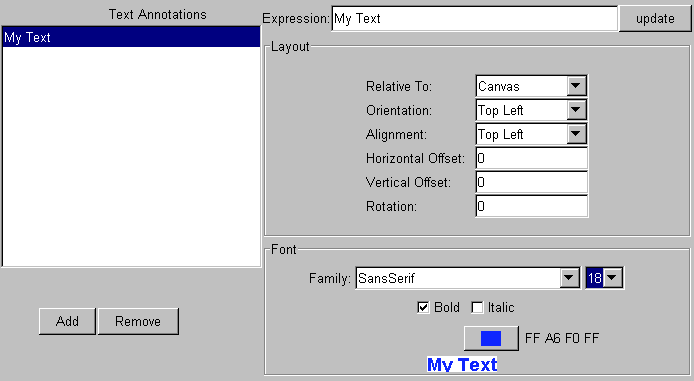Instructions : Working with Text: Difference between revisions
From OPeNDAP Documentation
⧼opendap2-jumptonavigation⧽
(New page: The ODC plotter has a flexible text editing and placement system that allows you to quickly and accurately locate text with little or no guesswork. <br> image:instruction_text.png<br>...) |
No edit summary |
||
| Line 4: | Line 4: | ||
[[image:instruction_text.png]]<br> | [[image:instruction_text.png]]<br> | ||
[ | [[OPeNDAP_Data_Connector_Web_Guide#Check_out_the_ODC_Plot_Gallery | return to ODC gallery]] | ||
<!-- how to --> | <!-- how to --> | ||
Revision as of 19:21, 6 May 2011
The ODC plotter has a flexible text editing and placement system that allows you to quickly and accurately locate text with little or no guesswork.
Key Points
- To edit existing text, select desired text item in the "Text Annotations" box
- To add new text click the "Add" button and edit the newly created item
- To change the wording edit the "Expression" text box and press enter (or click the update button)
- Once you have selected a text item you can modify where it appears on the plot using layout
- You can also change it's font, size, bold/italic and color
How Layout Works
- Item layout is always relative to an object
- The orientation is where the text appears on that relative object
- The alignment is how the text rectangle itself is positioned
- Rotation is clockwise starting at the horizon