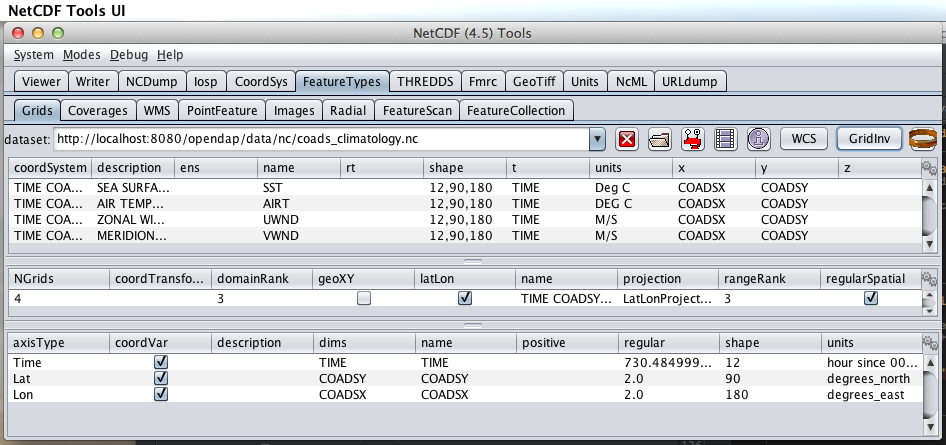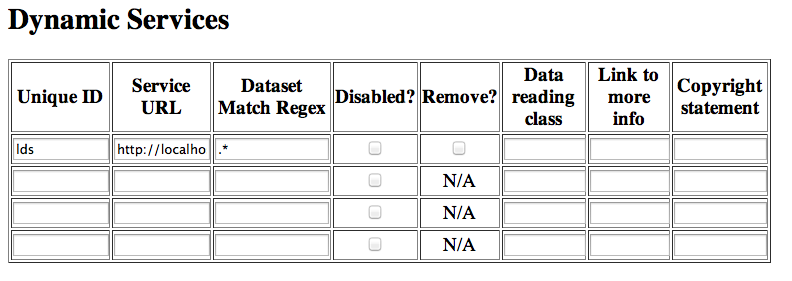Hyrax WMS
Hyrax now works with ncWMS2
Overview
With the recent addition of the Dynamic Services feature in the ncWMS2 WMS Server from Reading e-Science Centre Hyrax can now provide WMS services for all of it's appropriate holdings.
Theory of Operation
In an instance of the ncWMS2 WMS server, a Dynamic Service is configured that points to a Hyrax server. This allows the ncWMS2 instance to access all of the holdings of the DAP server. However, the ncWMS2 does not "crawl" or "discover" or in any other way catalog or inventory the DAP server. Instead the user configures the Hyrax server to add the WMS service to its catalogs and services content. Hyrax then directs WMS traffic to the ncWMS2 instance. The ncWMS2 in turn retrieves the data directly from Hyrax and services the request.
The ncWMS2 instance may be hosted anywhere, however for a significant performance improvement we suggest you host your own ncWMS2 running in the same Tomcat instance as Hyrax's OLFS. With such a configuration the WMS response performance for datasets backed by the DAP service is nearly as fast as the ncWMS2 response performance using direct file access.
Evaluating Candidate Datasets
In order for ncWMS2 to recognize your dataset as valid for service your data must:
- Contain gridded data (as DAP Grid objects or DAP Array objects utilizing shared dimensional coordinate arrays) as described by the Unidata Common Data Model.
- The NetCDF-Java library (which is what provides data access services for ncWMS2) utilizes the Common Data Model and must be able to identify the coordinates system used. You can test this by using the Unidata ToolsUI application (which is also based on the NetCDF-Java library). Open your dataset with ToolsUI, and in the Feature Types -> Grid Panel there should be one or more variables shown with some kind of coordinate system.
Note that ToolsUI supports opening both local files and remote (http accessible) datasets.
WMS Installation (suggested)
The ncWMS2 web application is easy to install.
Simply:
- Retrieve the latest stable release from https://github.com/Reading-eScience-Centre/edal-java/releases
- Copy the WAR files ncWMS2.war and opendap.war into the $CATALINA_HOME/webapps directory
- Restart Tomcat
OLFS/Hyrax Installation
As of the release of Hyrax 1.11 (and in particular OLFS 1.13.0) the support for WMS will be built into the server. All that is required is a (collocated) ncWMS2 instance and then the configuration steps as detailed below. So - get the latest Hyrax (1.11.0 or later) install and configure using the normal methods and then follow the configuration steps detailed below.
Co-Configuration
The following sub sections assume that you have installed both Hyrax and the ncWMS2 on your server in a single Tomcat instance running on port 8080. If your arrangement is otherwise you will need to adjust accordingly.
For the following example sections we will use the following URLs:
- Your Tomcat server: http://servername.org:8080/
- Top level of DAP server: http://servername.org:8080/opendap
- Top Level of ncWMS2: http://servername.org:8080/ncWMS2
- WMS Service: http://servername.org:8080/ncWMS2/wms
- Godiva: http://servername.org:8080/ncWMS2/Godiva3.html
ncWMS2 configuration
Authenticate as the Administrator
In order to access the ncWMS2 administration page (which you must do in oder to configure the server) you will need to configure authentication and access control for the page, or you will need to temporarily disable access control for the page in order to configure the server (I strongly recommend the former).
The default security configuration for ncWMS2 can be located (after initial launch) in the file:
- $CATALINA_HOME/webapps/ncWMS2/WEB-INF/web.xml
This configuration stipulates that access to the ncWMS2/admin pages must be over a secure transport and that there will be no access without being authenticated and in the manager role:
<!-- Define a Security Constraint on the Admin command and user interfaces -->
<security-constraint>
<web-resource-collection>
<web-resource-name>admin</web-resource-name>
<url-pattern>/admin/*</url-pattern>
</web-resource-collection>
<auth-constraint>
<role-name>manager</role-name>
</auth-constraint>
<user-data-constraint>
<transport-guarantee>CONFIDENTIAL</transport-guarantee>
</user-data-constraint>
</security-constraint>
Your choices:
- Use Apache httpd to provide authentication services for your installation.
- Comment out the security-constraint in the web.xml file for ncWMS2.
- Correctly integrate Tomcat and Apache using the AJP connector.
- Configure an Apache httpd <Location> directive for the ncWMS2/admin page.
- Write the directive to restrict access to specific users.
- Use Tomcat authentication.
- Leave the security-constraint in place.
- Correctly configure Tomcat to use some type authentication (e.g., MemoryRealm).
- Modify the security-constraint to reflect your authentication configuration. (Different role? HTTPS? etc.)
- Temporarily Disable the security-constraint.
- Comment out the security-constraint in the web.xml file for ncWMS2.
- Finish the configuration steps below.
- At the end, when it's working, go back and un-comment the security-constraint in the web.xml file for ncWMS2.
- Restart Tomcat.
Now that you can get to it, go to the ncWMS2 administration page: http://servername.org:8080/ncWMS2/admin/
NB: Any changes you make to the web.xml are volatile! Installing/Upgrading/Reinstalling the web archive (.war) file will overwrite web.xml file. Make a back-up copy of the web.xml in a different, more durable location.
Configure a Dynamic Service
Once you have authenticated and can view the ncWMS2 admin page, scroll down to the Dynamic Services section:
Create a new Dynamic Service for Hyrax:
- Choose and enter a unique ID. (Using 'lds' will save you the trouble of having to edit the olfs configuration viewers.xml file to adjust that value.) Write down the string/name you use because you'll need it later.
- The value of the Service URL field will be the URL for the top level of the Hyrax server.
- If the Hyrax server and the ncWMS2 server are running together in a single Tomcat instance then this URL should be expressed as: http://localhost:8080/opendap
- If the Hyrax server and the ncWMS2 server are running on separate systems this URL must be a DAP server top level URL, and not a localhost URL.
- Best WMS response performance will be achieved by running ncWMS2 and Hyrax on the same server and providing the localhost URL here.
- The Dataset Match Regex should be a regex that matches of all of the data files you have for which WMS can prove services. If that's too cumbersome then just use '.*' (as in the example) which matches everything.
- Scroll to the bottom of the page and save the configuration.
Summary
| Unique ID | Service URL | Dataset Match Regex | Disabled? | Remove | Data Reading Class | Link to more info | Copyright Statement |
|---|---|---|---|---|---|---|---|
| lds | http://localhost:8080/opendap | .* |
Hyrax Configuration
The Hyrax WMS configuration is contained in the file $OLFS_CONFIG_DIR/viewers.xml. This file identifies data viewers and Web Services that Hyrax can provide for datasets. There are two relevant sections, the first defines Hyrax's view of the WMS service and the second enables Hyrax to provide access to the Godiva service that is part of ncWMS.
Edit the file $OLFS_CONFIG_DIR/viewers.xml
Uncomment the following sections:
<!--
<WebServiceHandler className="opendap.viewers.NcWmsService" serviceId="ncWms" >
<applicationName>Web Mapping Service</applicationName>
<NcWmsService href="/ncWMS2/wms" base="/ncWMS2/wms" ncWmsDynamicServiceId="lds" />
</WebServiceHandler>
<WebServiceHandler className="opendap.viewers.GodivaWebService" serviceId="godiva" >
<applicationName>Godiva WMS GUI</applicationName>
<NcWmsService href="http://YourServersNameHere:8080/ncWMS2/wms" base="/ncWMS2/wms" ncWmsDynamicServiceId="lds"/>
<Godiva href="/ncWMS2/Godiva3.html" base="/ncWMS2/Godiva3.html"/>
</WebServiceHandler>
-->
NcWmsServce
In the first section:
<WebServiceHandler className="opendap.viewers.NcWmsService" serviceId="ncWms" >
<applicationName>Web Mapping Service</applicationName>
<NcWmsService href="/ncWMS2/wms" base="/ncWMS2/wms" ncWmsDynamicServiceId="lds" />
</WebServiceHandler>
Edit the NcWmsService element so that:
- The value of the ncWmsDynamicServiceId matches the Unique ID of the Dynamic Service you defined in ncWMS.
- NB: The href and base attributes both use relative URL paths to locate the ncWMS service. If the ncWMS instance is NOT running on the same host as Hyrax then the values of the href and base attributes must be converted to fully qualified URLs.
GodivaWebService
In the second section:
<WebServiceHandler className="opendap.viewers.GodivaWebService" serviceId="godiva" >
<applicationName>Godiva WMS GUI</applicationName>
<NcWmsService href="http://yourNcWMSserver:8080/ncWMS2/wms" base="/ncWMS2/wms" ncWmsDynamicServiceId="lds"/>
<Godiva href="/ncWMS2/Godiva3.html" base="/ncWMS2/Godiva3.html"/>
</WebServiceHandler>
Edit the NcWmsService element so that:
- The value of the href attribute is the fully qualified URL for public access to your WMS service. The server name in this href should not be localhost - Godiva won't work for users on other computers if you use localhost for the host name.
- The value of the ncWmsDynamicServiceId matches the Unique ID of the Dynamic Service you defined in ncWMS2.
The Godiva element's href and base attributes both use relative URL paths to locate the Godiva service. If the ncWMS2 instance is NOT running on the same host as Hyrax then the values of the href and base attributes must be converted to fully qualified URLs.
Apache configuration
If you are running Hyrax with Apache linked to Tomcat (a fairly simple configuration described here), then add the following to the httpd.conf file:
# This is needed to configure ncWMS2 so that it will work when
# users access Hyrax using Apache (port 80). Because Godiva was
# configured in the olfs viewers.xml using <hostname>:8080, the
# Godiva WMS service works when Hyrax is accesed over port 8080
# too.
ProxyPass /ncWMS2 ajp://localhost:8009/ncWMS2
This will form the linkage needed to access the Godiva interface when people access your server using Apache. Note that by using port 8080 in yourNcWMSserver:8080 for the value of the WebServiceHandler element, people will be able to access Godiva when talking to Hyrax directly via Tomcat. This configuration covers both access options.
Start and Test
- Once the configuration steps are complete restart your Tomcat server.
- Point your browser at the Hyrax sever and navigate to a WMS-suitable dataset.
- Clicking the dataset's Viewers link should return a page with both WMS and Godiva links.
- Try 'em.
Issues
Known Logging Issue
- Applies to ncWMS version 1.x
There is a small issue with deploying this configuration onto some Linux system in which everything has been installed from RPM (except maybe Tomcat and it's components including the ncWMS and Hyrax applications)
The Symptom
The issue appears in the Tomcat log as a failure to lock files associated with the java.util.prefs.FileSystemPreferences:
Dec 12, 2014 1:17:28 PM java.util.prefs.FileSystemPreferences checkLockFile0ErrorCode
WARNING: Could not lock System prefs. Unix error code 32612.
Dec 12, 2014 1:17:28 PM java.util.prefs.FileSystemPreferences syncWorld
WARNING: Couldn't flush system prefs: java.util.prefs.BackingStoreException: Couldn't get file lock.
Dec 12, 2014 1:17:58 PM java.util.prefs.FileSystemPreferences checkLockFile0ErrorCode
WARNING: Could not lock System prefs. Unix error code 32612.
Dec 12, 2014 1:17:58 PM java.util.prefs.FileSystemPreferences syncWorld
WARNING: Couldn't flush system prefs: java.util.prefs.BackingStoreException: Couldn't get file lock.
And is logged every 30 seconds or so. So the problem is the logs fill up with this issue and not stuff we care about. The problem is that the files/directories in question either don't exist, or, if they do exist the Tomcat user does not have read/write permissions on them.
The Fix
I looked around and discovered that a number of people (including TDS deployers) had experienced this issue. It's a Linux problem and involves the existence and permissions of a global system preferences directory. I think this is only an issue on Linux systems in which everything is installed via yum/rpm, which may be why we only see this problem on certain systems, but I not 100% confident that the issue is limited only to this type of installation.
I found and tested these two ways to solve it:
- 1) Create the global System Preference directory and set the owner to the Tomcat user
sudo mkdir -P /etc/.java/.systemPrefs
sudo chown -R tomcat-user /etc/.java/.systemPrefs
- This could also be accomplished by changing the group ownership to the tomcat-group and setting the group read/write flags.
- 2) Create a java System Preference directory for the "tomcat-user" (adjust name that for your circumstance) and then set the JAVA_OPTS environment variable so that the systemRoot value is set the new directory
Create the directory
mkdir -P /home/tomcat-user/.java/.systemPrefs
sudo chown -R tomcat-user /home/tomcat-user/.java/.systemPrefs
Then, in each shell that launches Tomcat:
export JAVA_OPTS="-Djava.util.prefs.systemRoot=/home/tomcat-user/.java"
$CATALINA_HOME/bin/startup.sh