BES - Modules - Gateway Module
The Gateway Service provides interoperability between Hyrax and other web services. Using the Gateway module, Hyrax can be used to access and subset data served by other web services so long as those services return the data in a form Hyrax has been configured to serve. For example, if a web service returns data using HDF4 files, then Hyrax, using the gateway module, can subset and return DAP responses for those data.
Special options supported by the handler
Limiting access to specific hosts
Because this handler behaves like a web client there are some special options that need to be configured to make it work. When we distribute the client, it is limited to accessing only the local host. This prevents misuse (where your copy of Hyrax might be used to access all kinds of other sites). This gateway's configuration file contains a 'whitelist' of allowed hosts. Only hosts listed on the whitelist will be accessed by the gateway.
- Gateway.Whitelist
- provides a list of URL of the form protocol://host.domain:port that will be passed through the gateway module. If a request is made to access a web service not listed on the Whitelist, Hyrax returns an error. Note that the whitelist can be more specific than just a hostname - it could in principal limit access to a specific set of requests to a particular web service.
example:
Gateway.Whitelist=http://test.opendap.org/opendap Gateway.Whitelist+=http://opendap.rpi.edu/opendap
Recognizing responses
- Gateway.MimeTypes
- provides a list of mappings from data handler module to returned mime types. When the remote service returns a response, if that response contains one of the listed MIME types (e.g., application/x-hdf5) then the gateway will process it using the named handler (e.g., h5). Note that if the service does not include this information the gateway will try other ways to figure out how to work with the response.
These are the default types:
Gateway.MimeTypes=nc:application/x-netcdf Gateway.MimeTypes+=h4:application/x-hdf Gateway.MimeTypes+=h5:application/x-hdf5
Network proxies and Performance optimizations
There are four parameters that are used to configure a proxy server that the gateway will use. Nominally this is used as a cache, so that files do not have to be repeatedly fetched from the remote service and that's why we consider this a 'performance' feature. We have tested the hander with Squid because it is widely used on both linux and OS/X and because in addition to it's proxy capabilities, it is often used as a cache. This can also be used to navigate firewalls.
- Gateway.ProxyProtocol
- Which protocol(s) does this proxy support. Nominally this should be http.
- Gateway.ProxyHost
- On what host does the proxy server operate? Often you want to use localgost for this.
- Gateway.ProxyPort
- What port does the proxy listen on? Squid defaults to 3218; some documentation for web accelerators
- Gateway.NoProxy
- Provide a regular expression that describes URLs that should not be sent to the proxy. This is particularly useful for running the gateway on the hosts that stage the service accessed via the gateway. In this cases, a proxy/cache like squid may not process 'localhost' URLs unless its configuration is tweaked quite a bit (and there may be no performance advantage to having the proxy/cache store extra copies of the files given that they are on the host already). This parameter was added in version 1.1.0.
Gateway.ProxyProtocol= Gateway.ProxyHost= Gateway.ProxyPort= Gateway.NoProxy=
Using Squid
Squid makes a great cache for the gateway. In our testing we have used Squid only for services running on port 80.
Squid is a powerful tool and it is worth looking at its web page.
Squid and Dynamic Content
Squid follows the HTTP/1.1 specification to determine what and how long to cache items. However, you may want to force Squid to ignore some of the information supplied by certain web services (or to different default values when the standard information is not present). If you are working with a web server that does not include caching control headers in its responses but does have 'cgi-bin' or '?' in the URL, here's how override Squid's default behavior (which is to never cache items returned from a 'dynamic' source (i.e., one with 'cgi-bin' or '?' in the URL). The value below will cause Squid to cache response from a dynamic source for 1440 minutes unless that response includes an Expires: header telling to cache to behave differently
In the squid configuration file, find the lines:
# refresh patterns (squid-recommended) refresh_pattern ^ftp: 1440 20% 10080 refresh_pattern ^gopher: 1440 0% 1440 refresh_pattern -i (/cgi-bin/|\?) 0 0% 0 refresh_pattern . 0 20% 4320
And change the third refresh_pattern to read:
refresh_pattern -i (/cgi-bin/|\?) 1440 20% 10080
How can I tell if a service sends Cache Control headers
Here are two ways to check:
- Go to http://www.ircache.net/cgi-bin/cacheability.py
- curl -i <URL> | more and look at the headers at the top of the message.
Using Squid on OS/X
If you're using OS/X to run Hyrax, the easiest Squid port is SquidMan. We tested version SquidMan 3.0 (Squid 3.1.1). Run the SquidMan application and under Preferences... General set the port to something like 3218, the cache size to something big (16GB) and Maximum object size to 256M. Click 'Save' and you're almost done.
Now in the gateway.conf file, set the proxy parameters like so:
Gateway.ProxyProtocol=http Gateway.ProxyHost=localhost Gateway.ProxyPort=3218 Gateway.NoProxy=http://localhost.*
assuming you're running both Squid and Hyrax on the same host.
Restart the BES and you're all set.
To test, make some requests using the gateway (http://localhost/opendap/gateway) and click on SquidMan's 'Access Log' button to see the caching at work. The first access, which fetches the data, will say DIRECT/<ip number> while cache hits will be labeled NONE/-.
Squid, OS/X and Caching Dynamic Content
By default SquidMan does not cache dynamic content that lacks cache control headers in the response. To hack the squid.conf file and make the change in the refresh_pattern described above do the following:
- Under Preferences... choose the 'Template' tab and scroll to the bottom of the text;
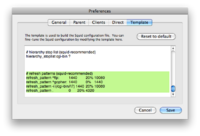
- Edit the line, replacing "0 0% 0" with "1440 20% 10080"; and
- 'Save' and then 'Stop Squid' and 'Start Squid' (note the helpful status messages in the 'Start/Stop' window).
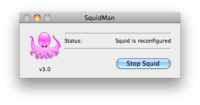
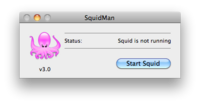
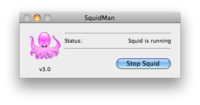
Known Problems
For version 1.0.1 of the gateway, we know about the following problems:
- Squid does not cache requests to localhost, but our use of the proxy server does not by-pass requests to localhost. Thus, using the gateway to access data from a service running on localhost will fail when using squid since the gateway will route the request to the proxy (i.e., squid) where it will generate an error.
- Not using a caching proxy server will result in poor performance.